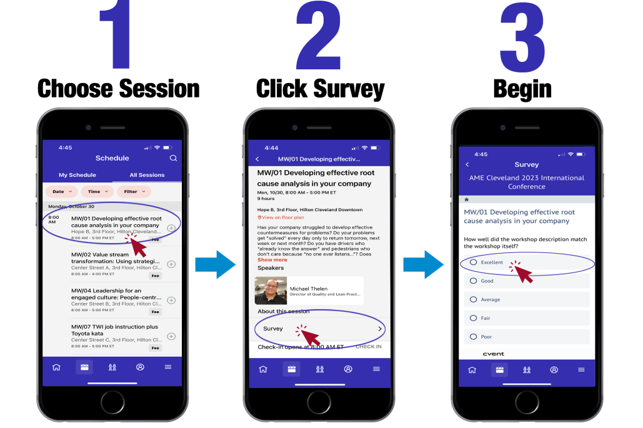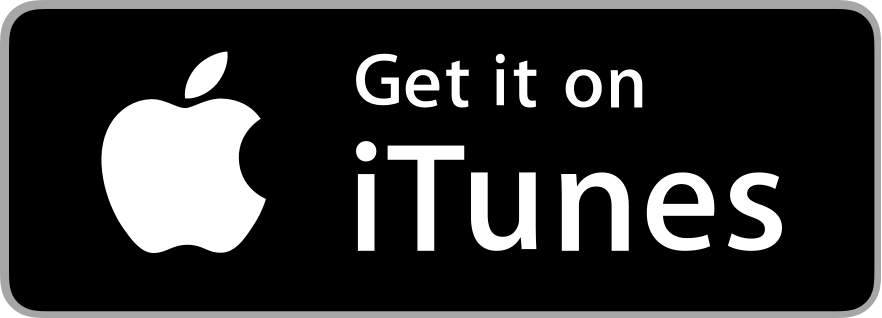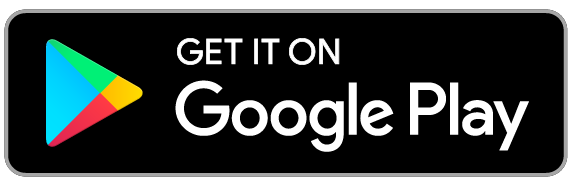You can still engage virtually with all conference content inside Attendee Hub from your laptop or desktop computer. You may also still view session attachments, such as presentation files or slide decks, on the app.
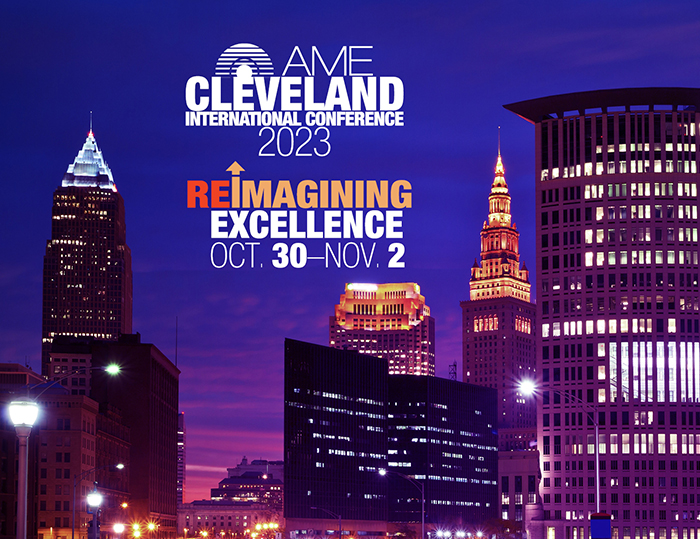
Access AME Cleveland 2023 on-demand through Attendee Hub.
This virtual platform is simple and streamlines your entire conference experience all in one place.
ACCESS ATTENDEE HUB
If you are unable to access Attendee Hub, please email appsupport@ame.org.
Access AME Cleveland 2023 on-demand through the conference app.
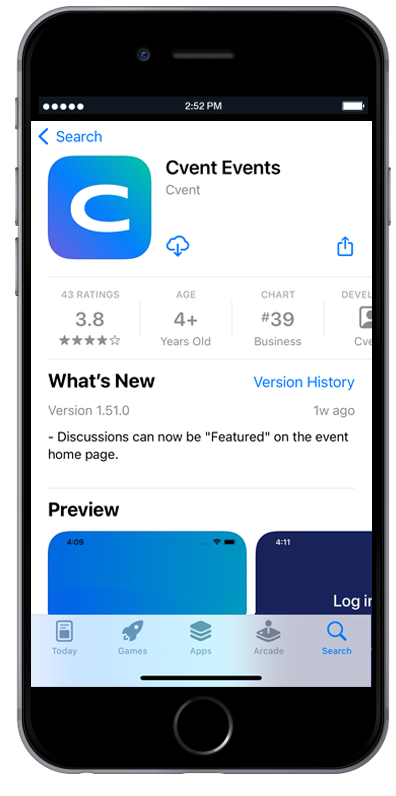
You can also access on-demand content in the conference app. To download the app, visit your Google Play Store or Apple App Store and search Cvent Events. Open the app and search AME Cleveland 2023, then click download. The event will open automatically. To log in, enter your first and last name and the email you used to register for the conference. AME will send a verification code to that email. Simply enter the code to enter the app.
Once you're inside the app, click On Demand Access on the app home page. Select from the available video links in the on-demand list. Enter the password "AME" to access each on-demand video file.
Attendee Hub Tips
Preset your prefered browser to pick up where you left off.
Every time you exit Attendee Hub, you will be logged out for security purposes. Save time and avoid having to log in each morning by presetting your prefered browser to pick up where you left off the previous day. Here's how:
- If you're using Safari, go to Safari, Preferences, General. Then under "Safari opens with," select "All windows from last session" in the dropdown menu.
- If you're using Chrome, click the elipisis in the upper right hand corner of your browser window and go to your Settings. Then scroll down to "On startup" and select "Continue where you left off."
- If you're using Firefox, click the gear icon in the upper right hand corner of your browser. Then go to General, Startup, and select the "Restore previous session" box.
We value your opinion!